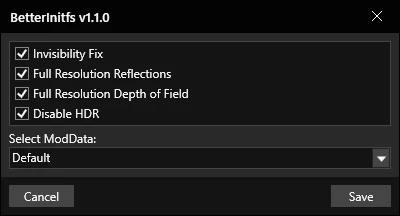Installation
Kyber
Downloads
Frosty Mod Manager Battlefront Plus - Kyber KyberBrowser
Install
Installing Mods in Frosty
-
Extract all files from the downloaded
FrostyModManager.zipfile into a new folder. -
Launch the
FrostyModManager.exeapplication. Most users will need to run it as administrator. -
Select STAR WARS Battlefront II. (If you do not see it, click the "Scan for games" button on the bottom left corner of the window, or click "New" and manually locate Battlefront II’s main exe file)
-
In Frosty Mod Manager, click
Add Mod(s)in the upper left corner and select the downloaded Battlefront Plus.zipfile.1 -
Battlefront Plus now appears in the left-hand column of Frosty. Add them to your load order in the right-hand column by clicking
Apply Mod(s). -
Setup your modlist with other mods if you choose, and then click
Launchto generate the final ModData. This process takes a few minutes and can be very CPU intensive for your device.a. Remember the name of the Pack that you have selected2.
Setting up KyberBrowser & the Invisibility Fix
The invisibility fix can either be applied using KyberBrowser or through a Plugin.
-
Launch the
KyberBrowserapplication. -
Click on the settings wheel3 in the lower right corner.
-
In the dropdown in the lower right corner, select the pack you generated earlier, press
Install InitfsFix, and click onOK.a. If you own a Battlefront copy from Epic Games, also select
Datapath Fixas the Launch Fix. -
Close the Settings window.
Using KyberBrowser
To Join a Server:
- Click on a server, select the correct pack in the dropdown, and press
PLAY
To Create & Host a Server:
- Click on the
+button4 in the lower right corner, fill in the information, select the correct pack in the dropdown, and pressPLAY
Instant Action
Downloads
Frosty Mod Manager Battlefront Plus - IAO XL BetterInitfs
Install
Installing Mods in Frosty
-
Extract all files from the downloaded
FrostyModManager.zipfile into a new folder. -
Launch the
FrostyModManager.exeapplication. Most users will need to run it as administrator. -
Select STAR WARS Battlefront II. (If you do not see it, click the "Scan for games" button on the bottom left corner of the window, or click "New" and manually locate Battlefront II’s main exe file)
-
In Frosty Mod Manager, click
Add Mod(s)in the upper left corner and select the downloaded Battlefront Plus and IAO XL.zipfiles. You do not need to unzip/open downloaded mods. -
Battlefront Plus and IAO XL now appear in the left-hand column of Frosty. Add them to your load order in the right-hand column by clicking
Apply Mod(s). -
IAO XL is placed in a way so that it has a lower priority5
-
Now press
Launchto start the game. The first time, and after every change to your load order, this process takes a few minutes and can be very CPU intensive for your device.
Installing BetterInitfs / Invisibility Fix
-
Download the latest version of BetterInitfs.
-
Unzip the downloaded
.zipfile and copy theBetterInitfsPlugin.dllfile into thePluginsfolder. -
Launch Frosty Mod Manager.
-
Click on the
Toolsmenu at the top and selectBetterInitfs. -
Select desired options and the ModData folder in the dropdown and click
Save.-
InvisibilityFix - Fixes invisibility issues with large modpacks, REQUIRED for Battlefront+
-
Full Resolution Reflections - Screen space reflections will now be rendered at full resolution instead of half resolution, improving visual quality.
-
Full Resolution Depth of Field - Depth of Field effects (used for the background in No Holograms Remastered) will now be rendered at full resolution instead of half resolution, improving visual quality.
-
Disable HDR - Prevents HDR from being enabled in your game as the ingame setting may not work for some people.
-